How can I add a guest profile to a reservation without a tagged guest profile?
As we all know, KAI runs Guest Journey, Upselling and Check-in automatically once it received a new reservation. But what if the reservation has not tagged a guest profile? Or the guest has a new email and ask the hotel to resend relevant emails to the new email address.
KAI allows hotels to ADD a guest profile to a reservation to keep the journey automated.
Here are the steps:
1. Find the reservation
Reservation -> List
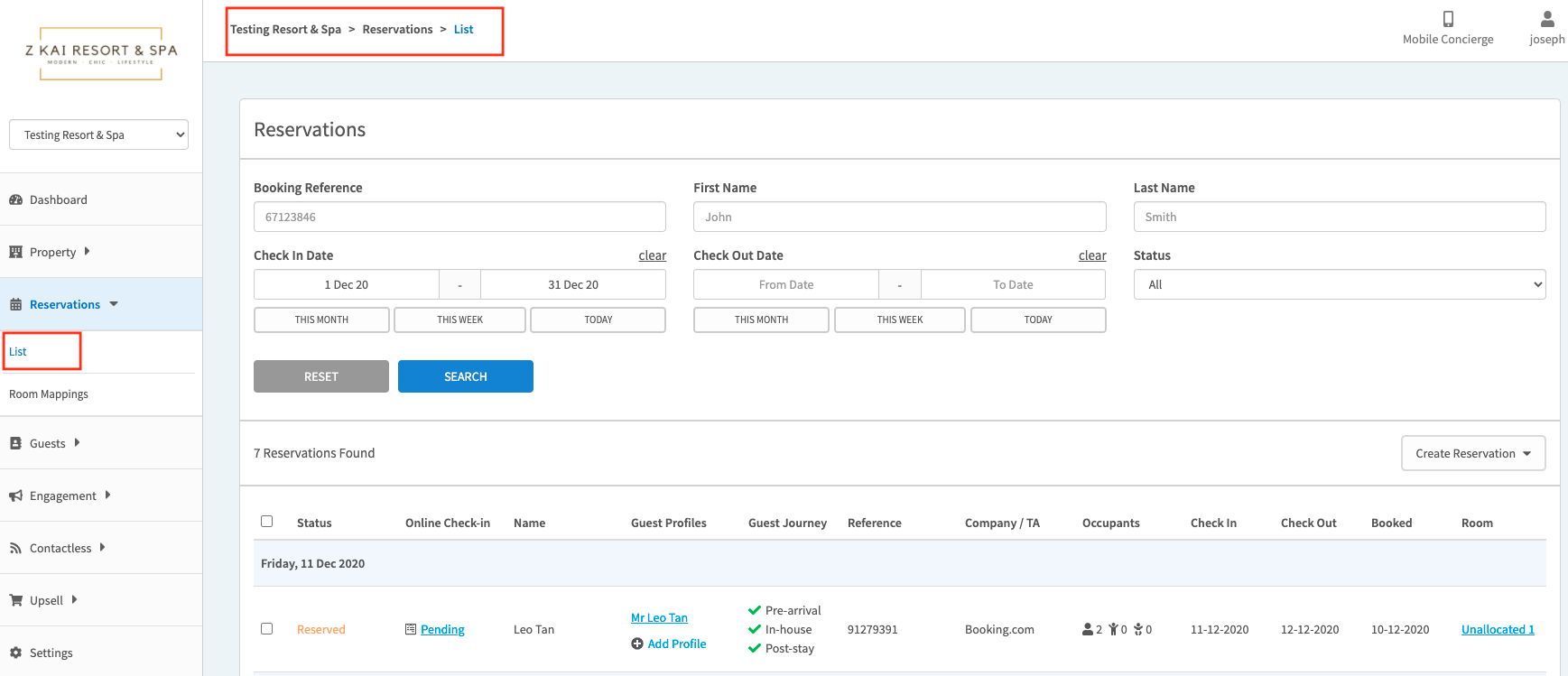
To locate the reservation by using any below information:
- Booking Reference
- Check-in/Out Date
- First and Last Name
Reconfirm the information and ensure you are modifying the correct reservation.
2. Add Guest Profile
- Click "Add Profile" to add a new profile to an untagged reservation.
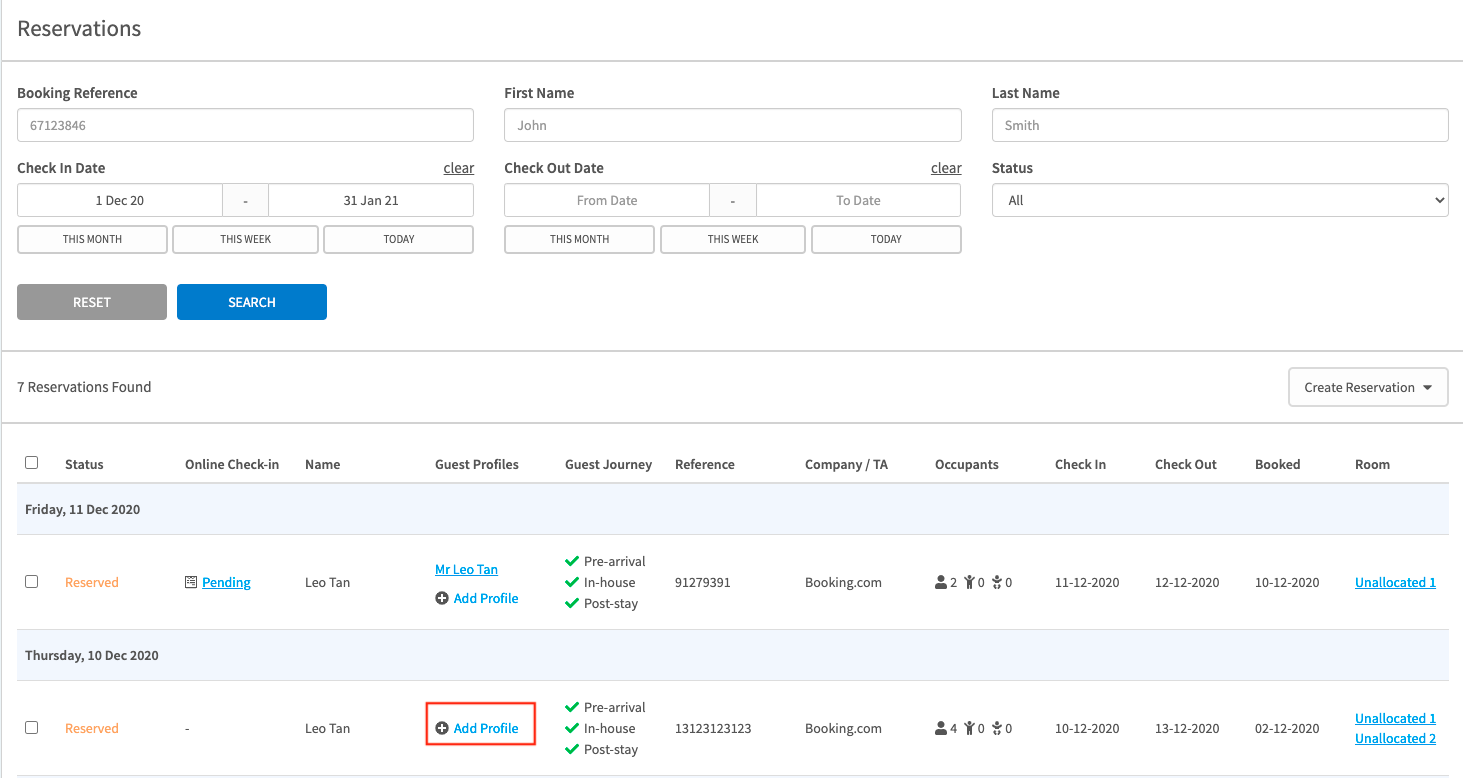
- Fill in all mandatory fields in the pop-up page and click ADD
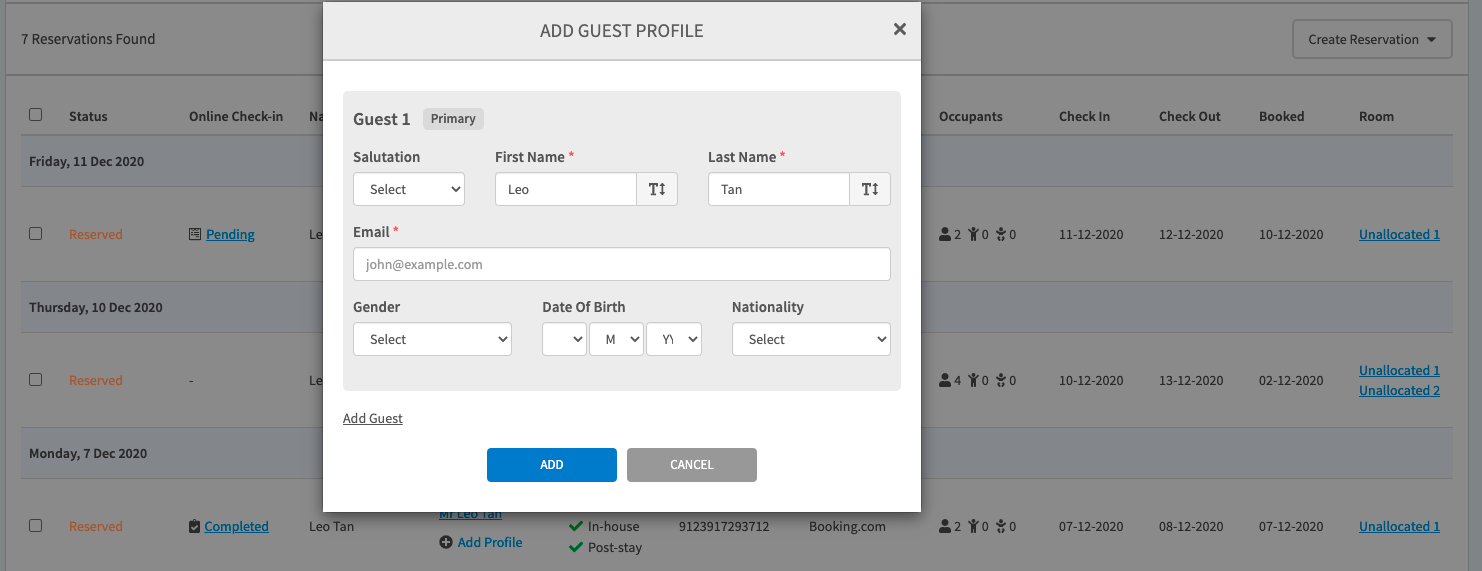
- The the name will be shown under Guest Profiles
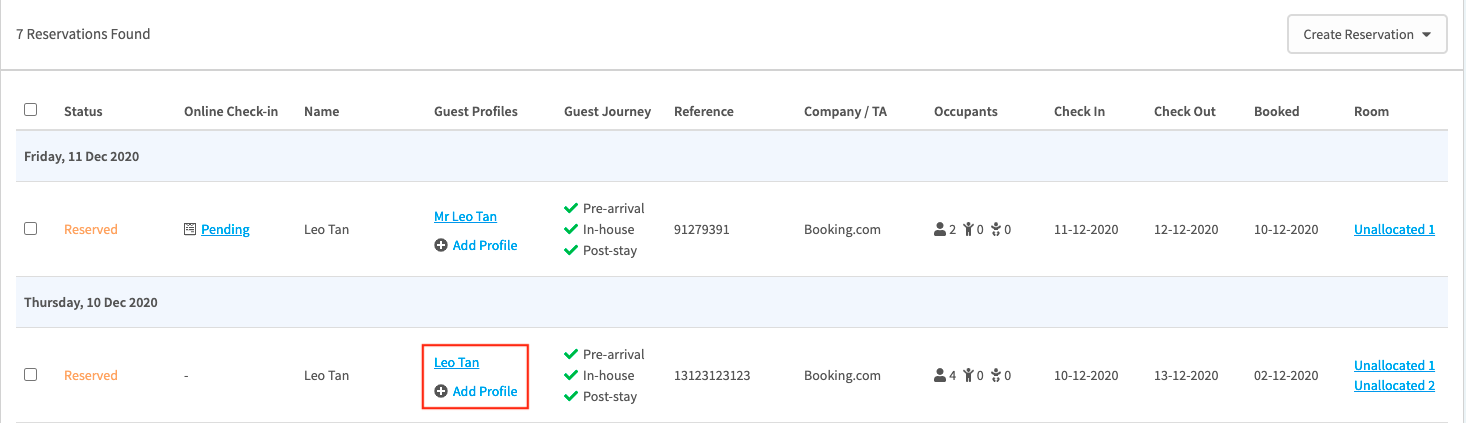
3. Resend Online Check-in Email
- Mouseover the Online Check-in status "Pending", a pop-up window with three options will be shown: View QR Code, Copy URL and Send Online Check-in Email.
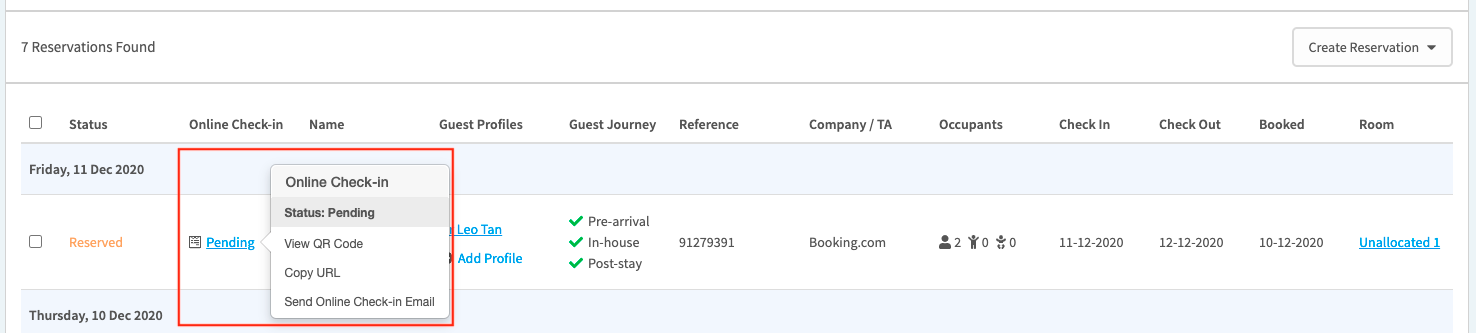
- Click on Send Online Check-in Email to proceed.
The Online Check-in Email will be sent to the new email address immediately.
