Hotel brand.com site is the best place for your guests to get further information about your hotel facilities and services. It will also help the hotel to get more online check-in completed during pre-arrival.
This article will help you to understand how to set up online check-in for on your hotel website.
Option #1 Embed with the overlay to search reservation
This option is for hotels who have a basic website developing capability.
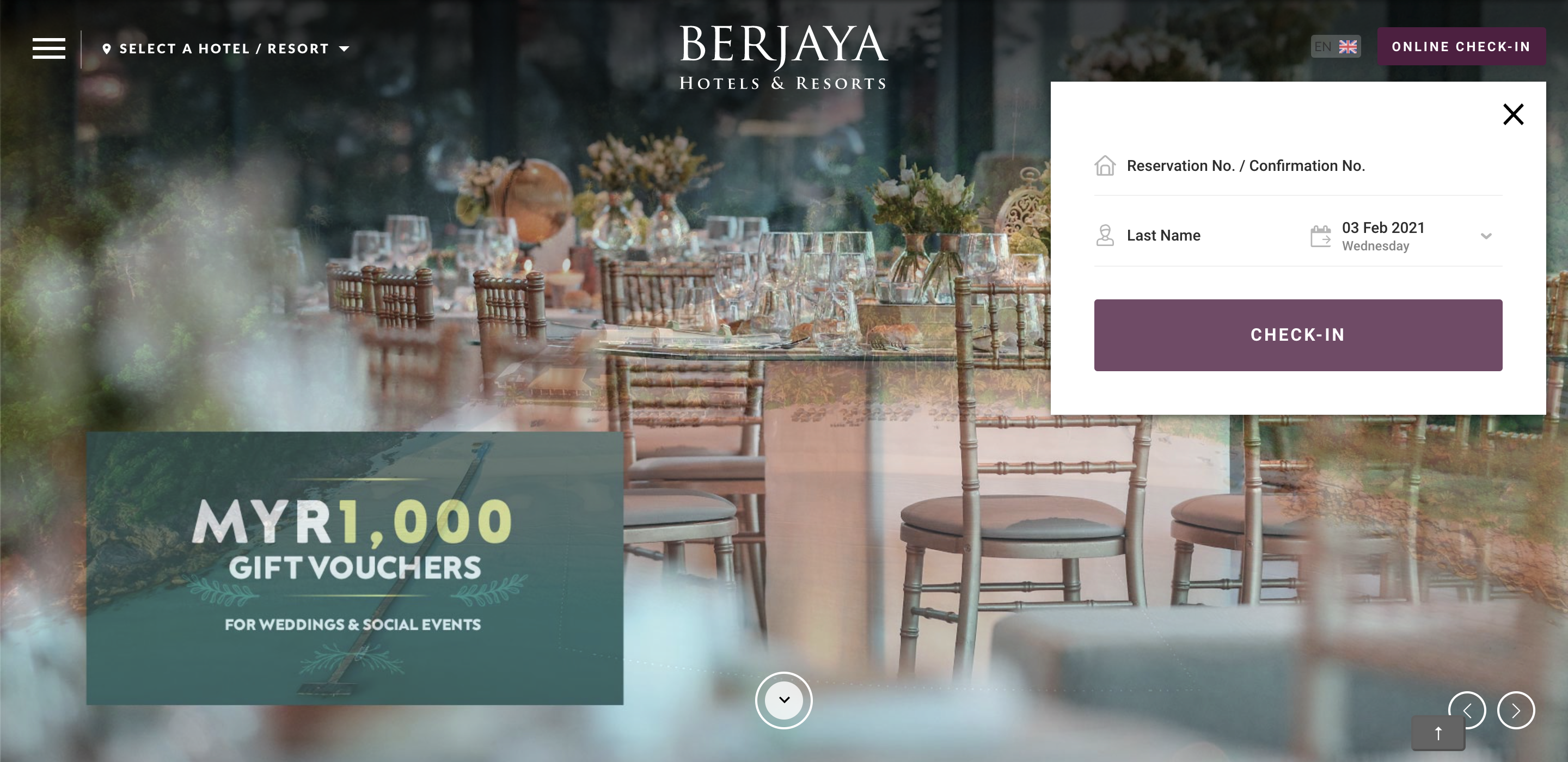
1. Clicking the Check-in button will show an overlay popup. This is to ensure consistency on your brand website.
2. Get Redirect page and Redirect the guest to the Online Check-in Page
Contactless -> Online Check-in -> Configuration -> Preview Online Check-in Search
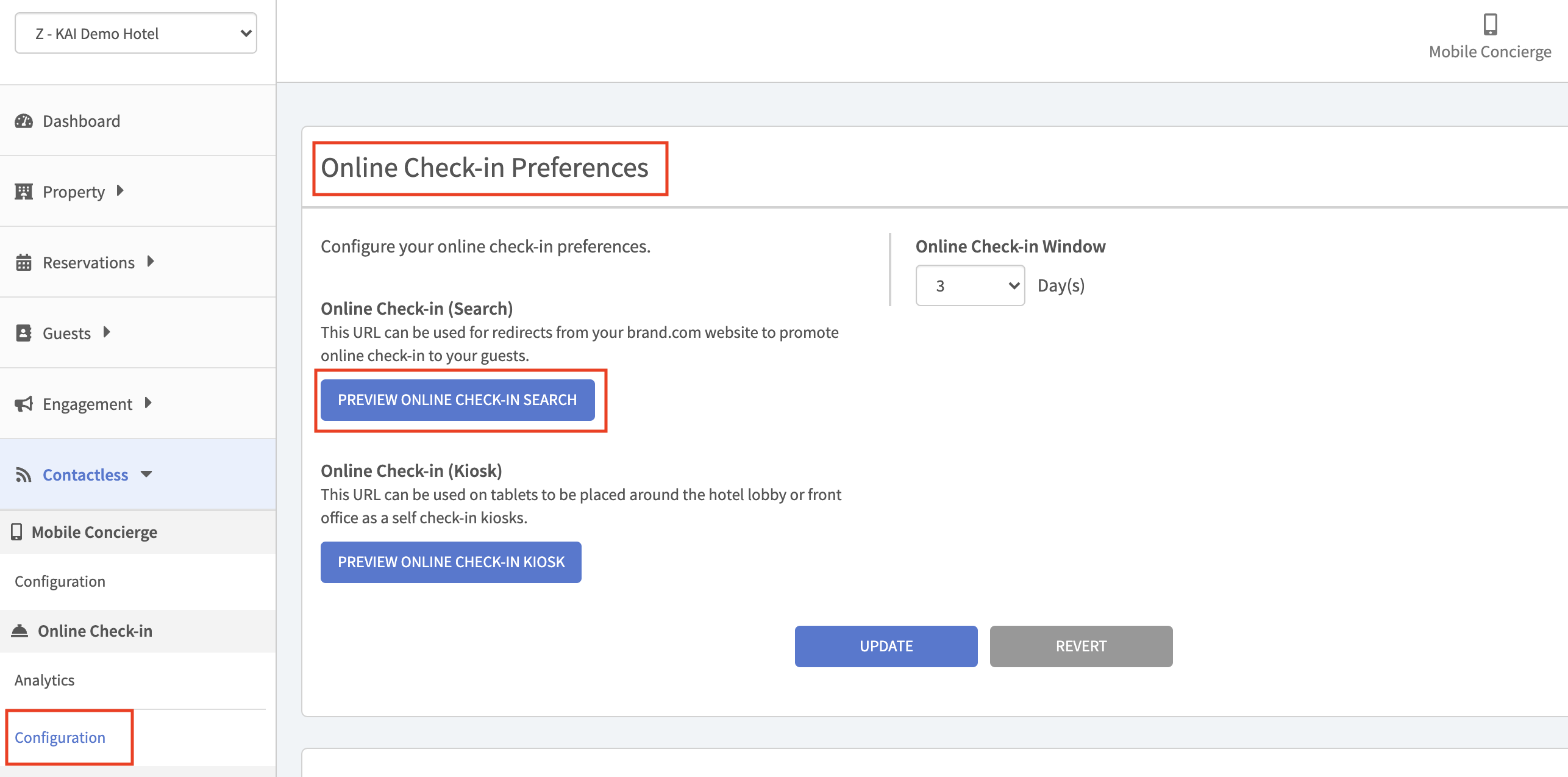
- resv_no
- last_name
- check_in_date
https://[hotel subdomain].gokai.co/checkin/search?resv_no=<123abc>&last_name=<tan>&check_in_date=<YYYY-MM-DD>
3. Online Check-in
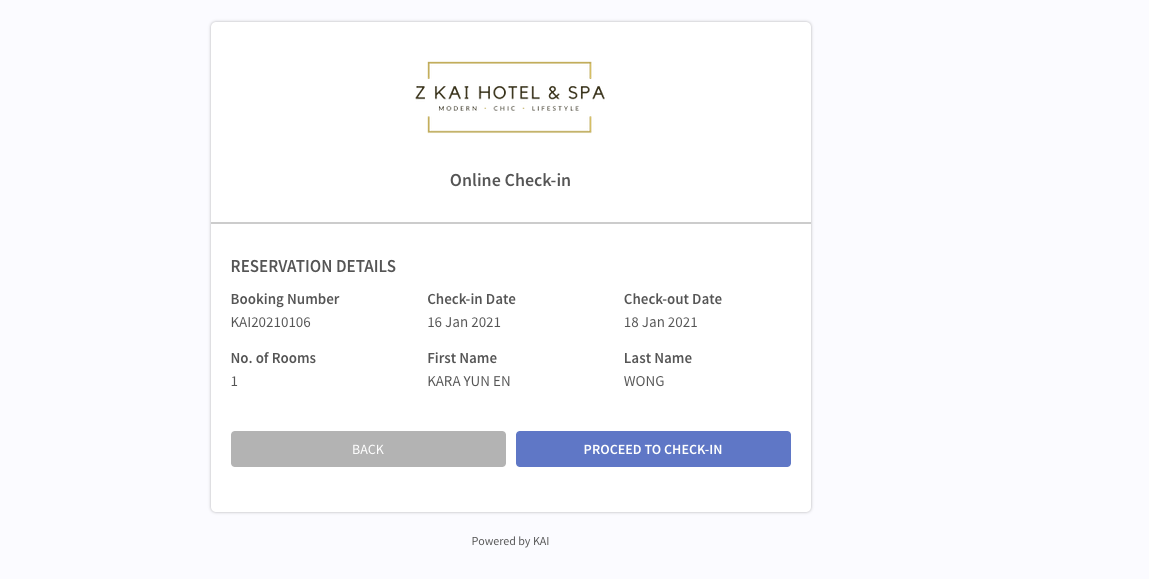
Option #2 Embed Check-in Button Only
If you don't have a web developer to develop the popup overlay, you can also add a button and redirect to the below check-in page without passing any parameters.

https://[hotel subdomain].gokai.co/checkin/search
2. Search reservation on the check-in page
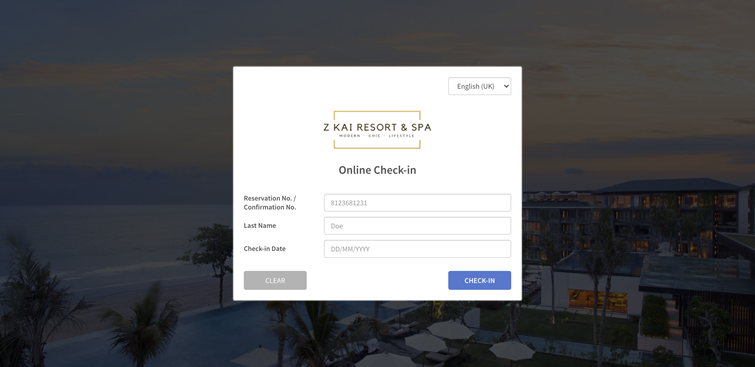
The hotel may choose either one to set up the website online check-in.
