Customize your own Guest Journey Email Automation
KAI helps hotels to automate the guest journey engagement. Hotels may customize your own guest journey marketing configuration according to your request.
1. Configure the Guest Journey
Engagement -> Guest Journey -> Configuration
From here, you can enable/disable each stage of the guest journey and customize the templates.
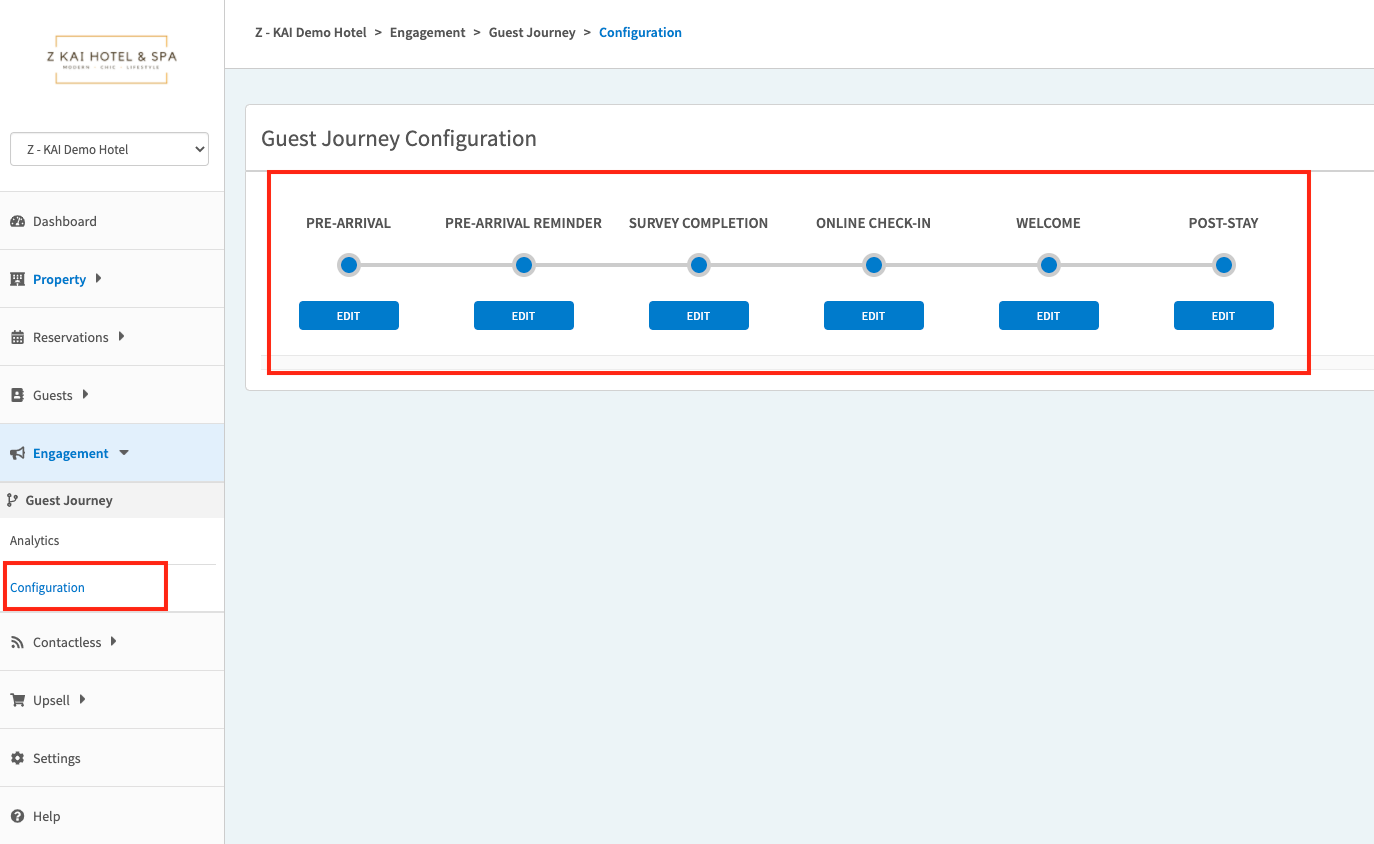
-
PRE-ARRIVAL
- Enable Pre-arrival by choosing Yes
- Choose the duration of sending pre-arrival email
- Choose to insert products or not (Recommend not to insert in pre-arrival email)
- Choose the language to edit. You may use the default templates.
- If you want to add personalized or dynamic content into email templates, please use Personalization Tokens. Remember to insert the Survey Link.
- Preview the email template on the right side.
- Save your changes before you move to the next stage.
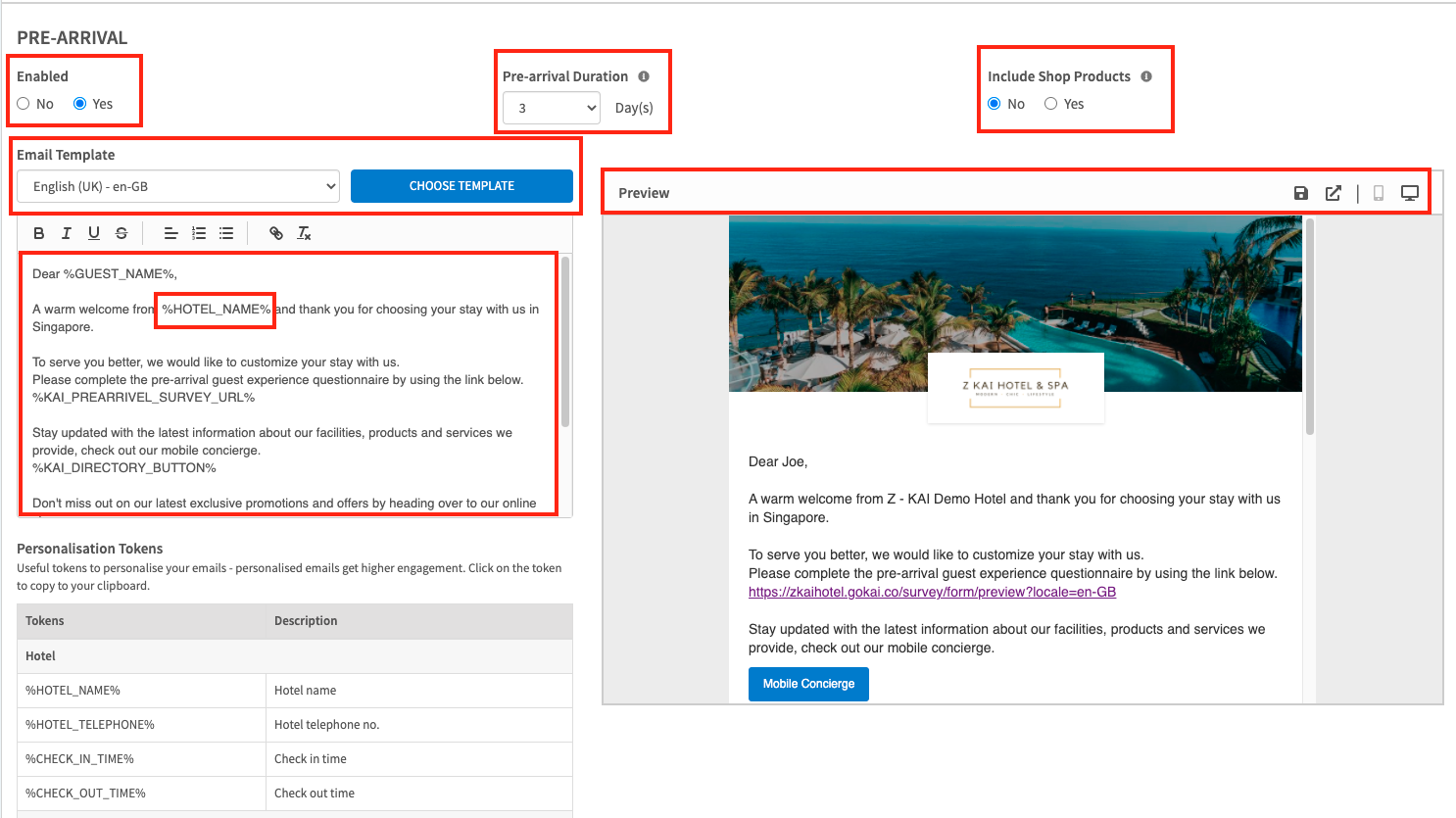
-
PRE-ARRIVAL REMINDER
- Enable Pre-arrival reminder by choosing Yes. This email will only be sent to the guests who are yet to complete the pre-arrival survey.
- Choose the duration of sending the pre-arrival reminder email.
- Choose to insert products or not
- Once you choose Yes, you will see the option of Products Selection: Manually or Guest Personalized. (If you choose Guest Personalized, our AI Engine will recommend the products based on the guest's interest and preferences.) Remember to insert Product List token.
- Choose the language to edit. You may use the default templates.
- If you want to add personalized or dynamic content into email templates, please use Personalization Tokens. Remember to insert the Survey Link.
- Preview the email template on the right side.
- Save your changes before you move to the next stage.
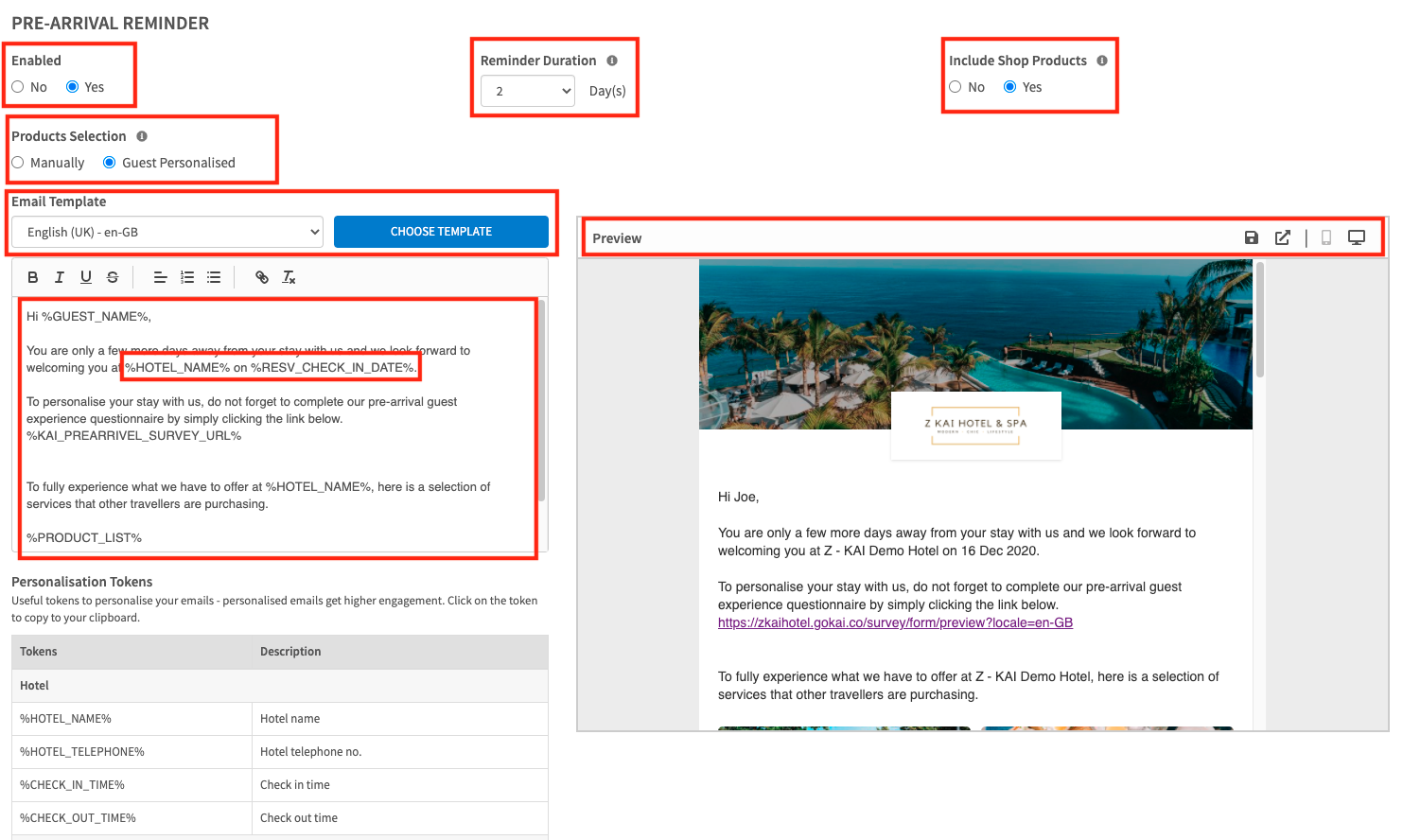
-
SURVEY COMPLETION
- Enable the survey completion by choosing Yes. This email will be sent to the guests who have completed the pre-arrival survey.
- Insert Hotel Transfer. Choose the product of hotel transfer you have created in Product Catalog from the drop-down list.
- Choose to insert products or not
- Once you choose Yes, you will see the option of Products Selection: Manually or Guest Personalized. (If you choose Guest Personalized, our AI Engine will recommend the products based on the guest's interest and preferences.)Remember to insert Product List token.
- Choose the language to edit. You may use the default templates.
- If you want to add personalized or dynamic content into email templates, please use Personalization Tokens.
- Preview the email template on the right side.
- Save your changes before you move to the next stage.
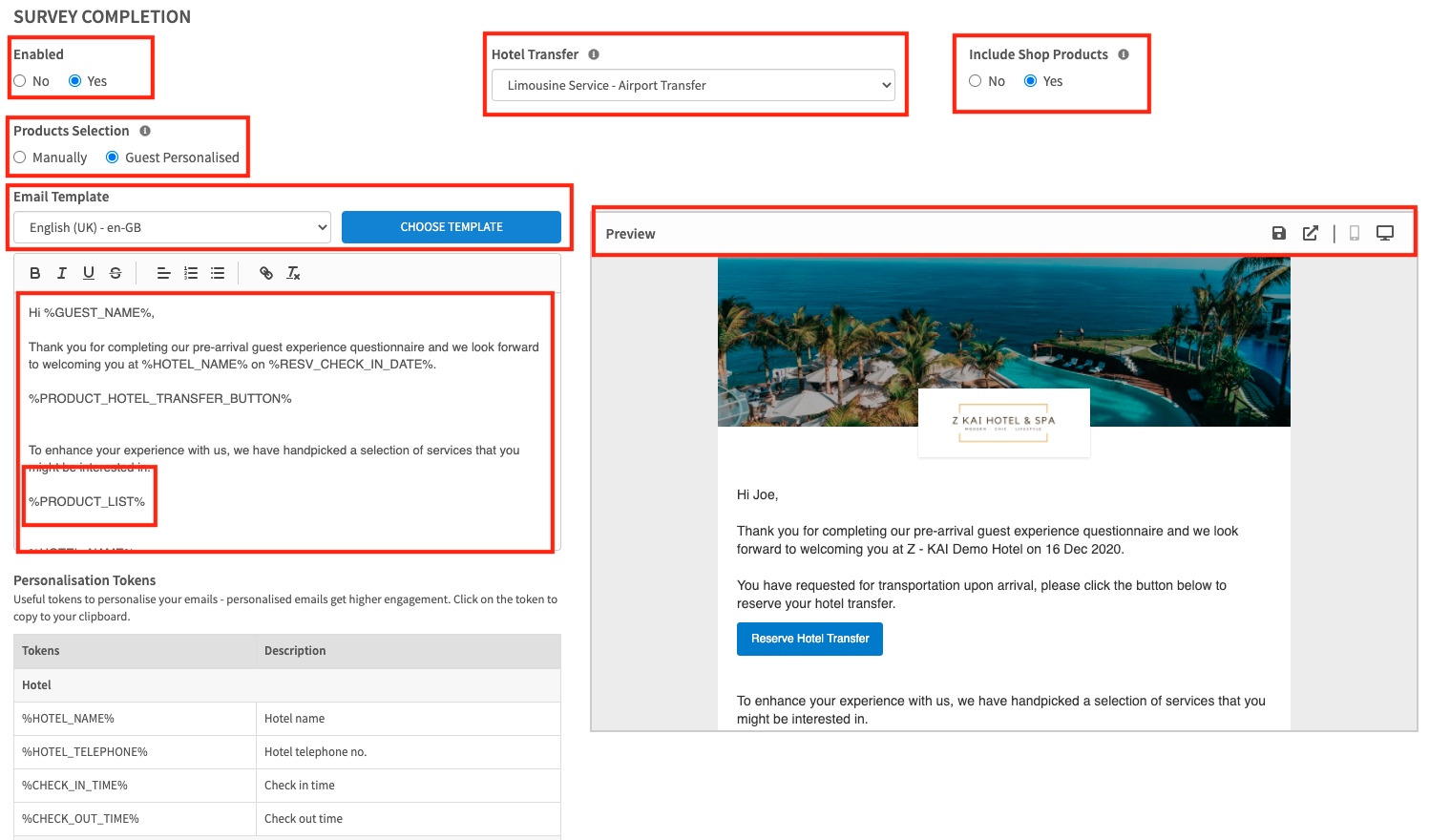
-
ONLINE CHECK-IN
- Enable the online check-in email by choosing Yes.
- Choose the duration of sending online check-in invitation email
- Choose the language to edit. You may use the default templates.
- Remember to insert Online Check-in Button.
- Preview the email template on the right side.
- Save your changes before you move to the next stage.
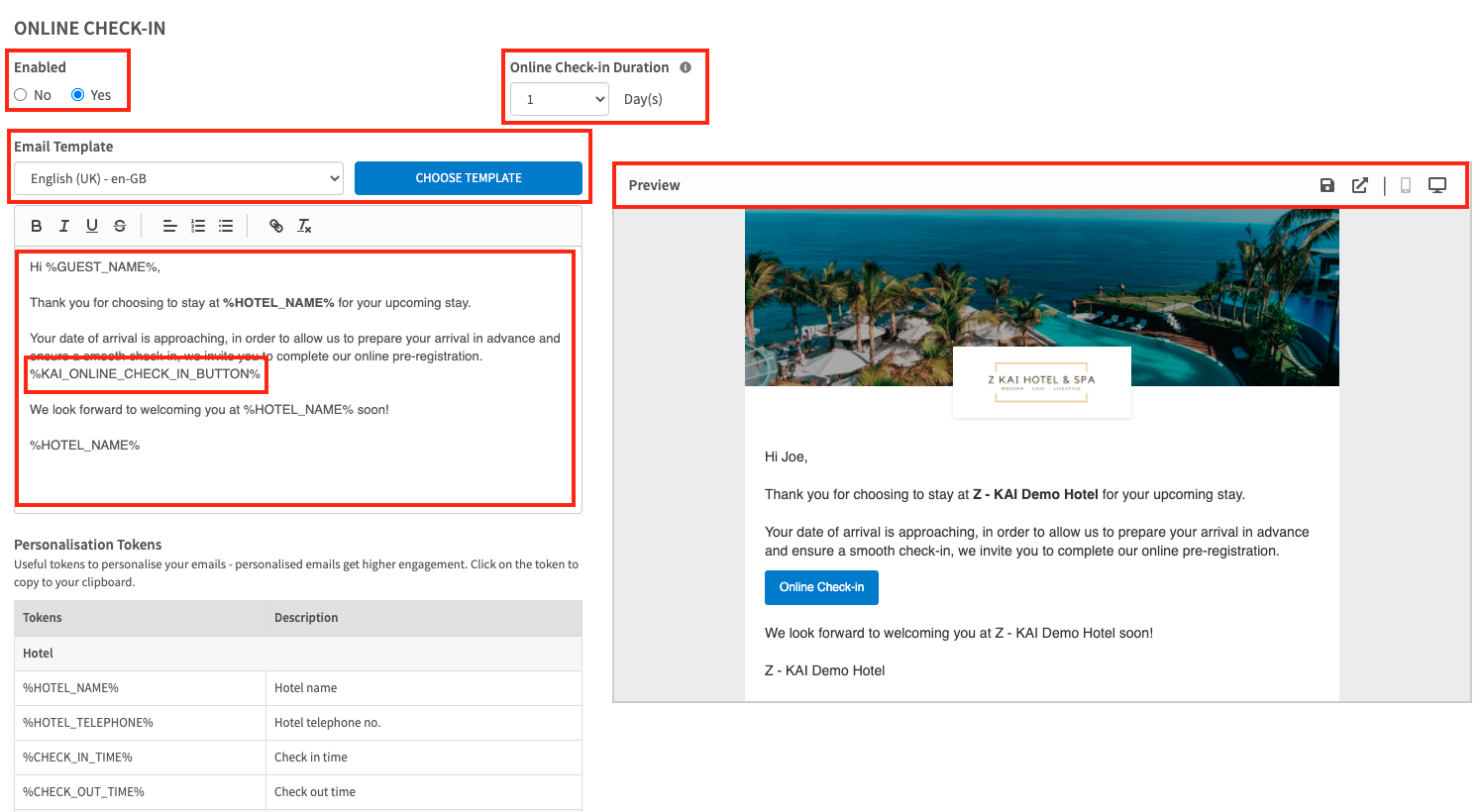
-
WELCOME
- Enable the welcome email by choosing Yes. This email will be sent to the guests whose booking status has been changed to Checked-in. Otherwise, the email will be sent on the next day of check-in date.
- Choose to insert products or not
- Once you choose Yes, you will see the option of Products Selection: Manually or Guest Personalized. (If you choose Guest Personalized, our AI Engine will recommend the products based on the guest's interest and preferences.)Remember to insert Product List token.
- Choose the language to edit. You may use the default templates.
- If you want to add personalized or dynamic content into email templates, please use Personalization Tokens. Remember to insert Directory Button.
- Preview the email template on the right side.
- Save your changes before you move to the next stage.
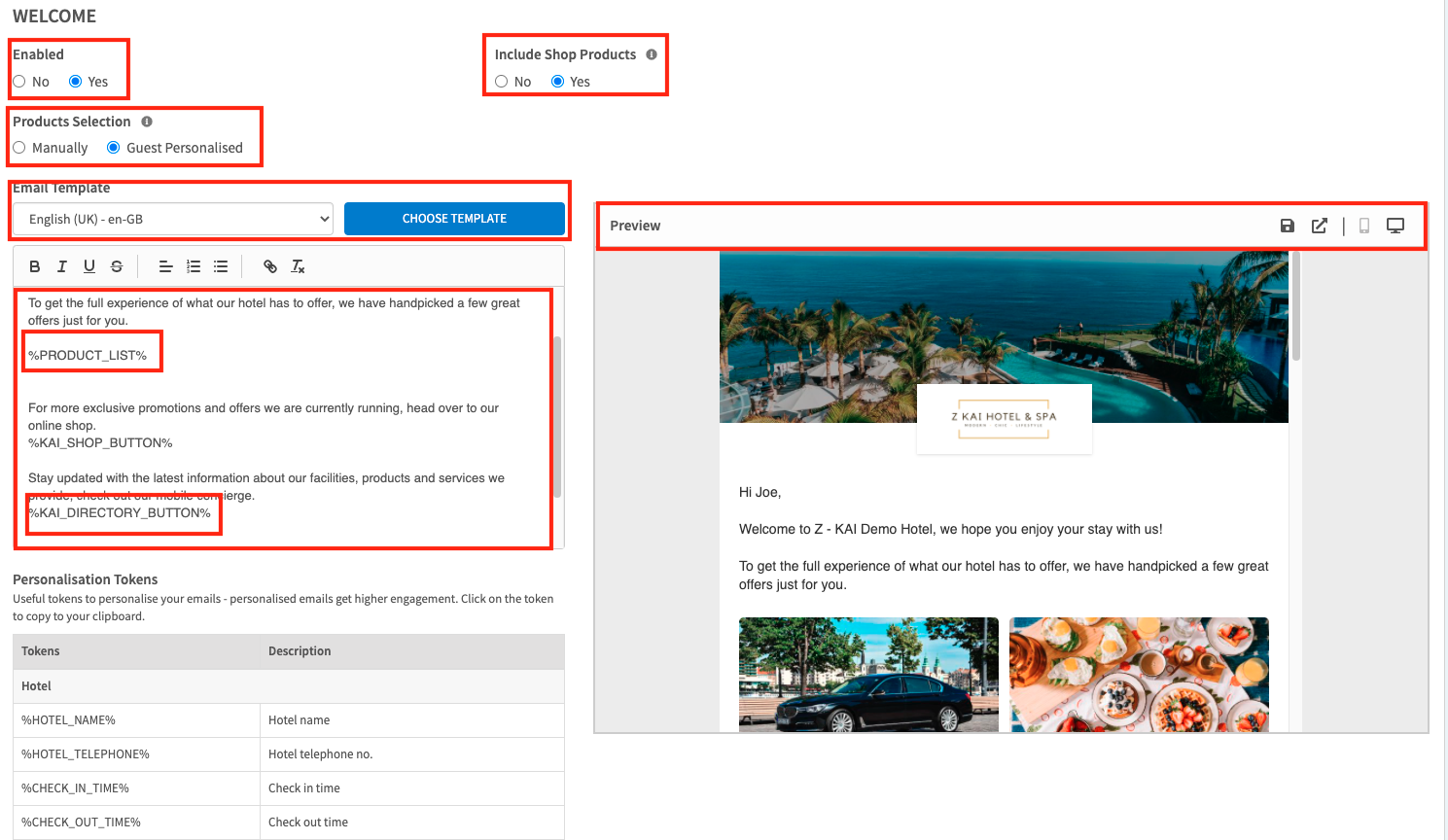
-
POST-STAY
- Enable the post-stay email by choosing Yes.
- Choose the duration of sending post-stay email
- Choose the language to edit. You may use the default templates.
- Remember to insert Review Button if you would like to collect reviews.
- You may also insert a hyperlink to redict the guest to your website for the next reservation.
- Preview the email template on the right side.
- Save your changes before you move to the next stage.
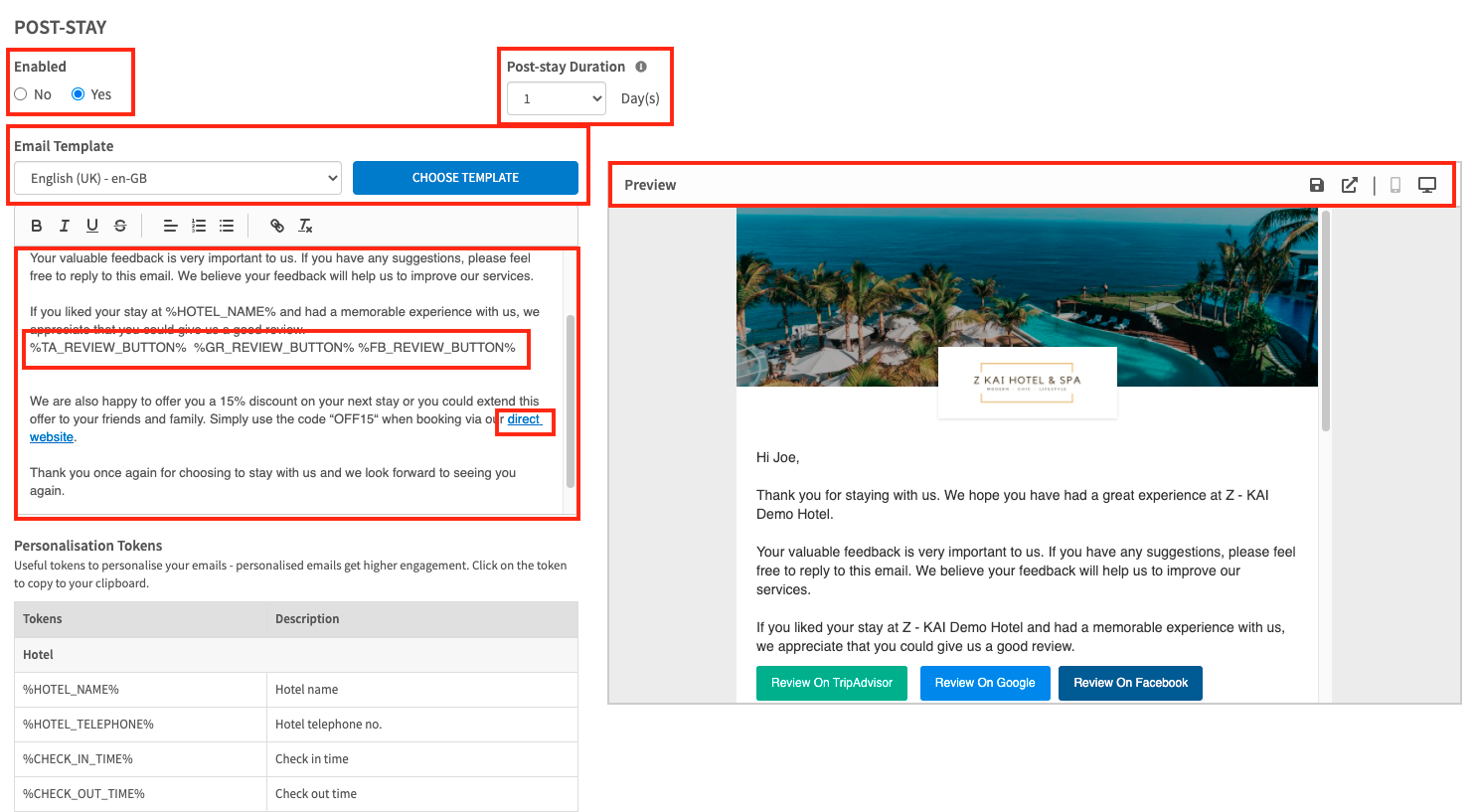
2. Enable the Guest Journey
Setting -> Guest Journey
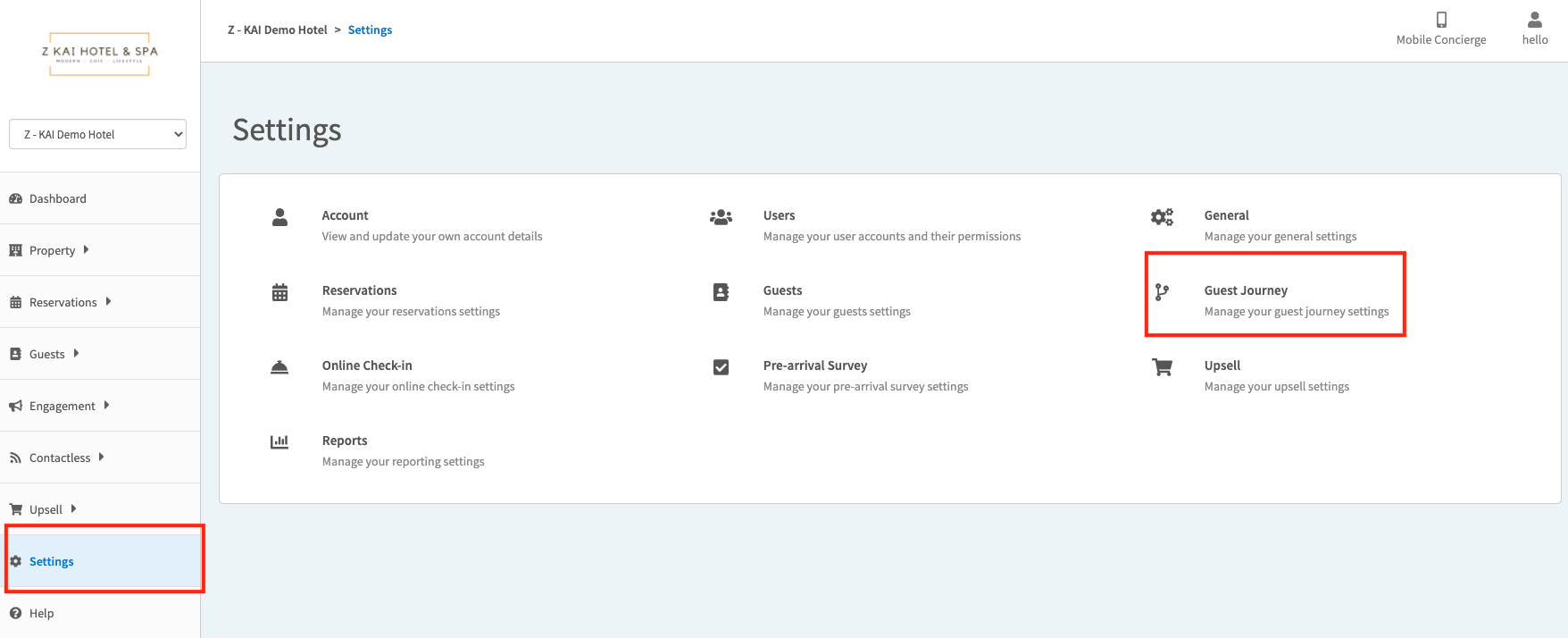
- Enable Guest Journey Automation
- Set Reply-to Email for guest to reply to the guest journey emails.
- Choose to Disable/Enable sending emails to the hotel if the reservation has no guest contact.
- Save the changes.
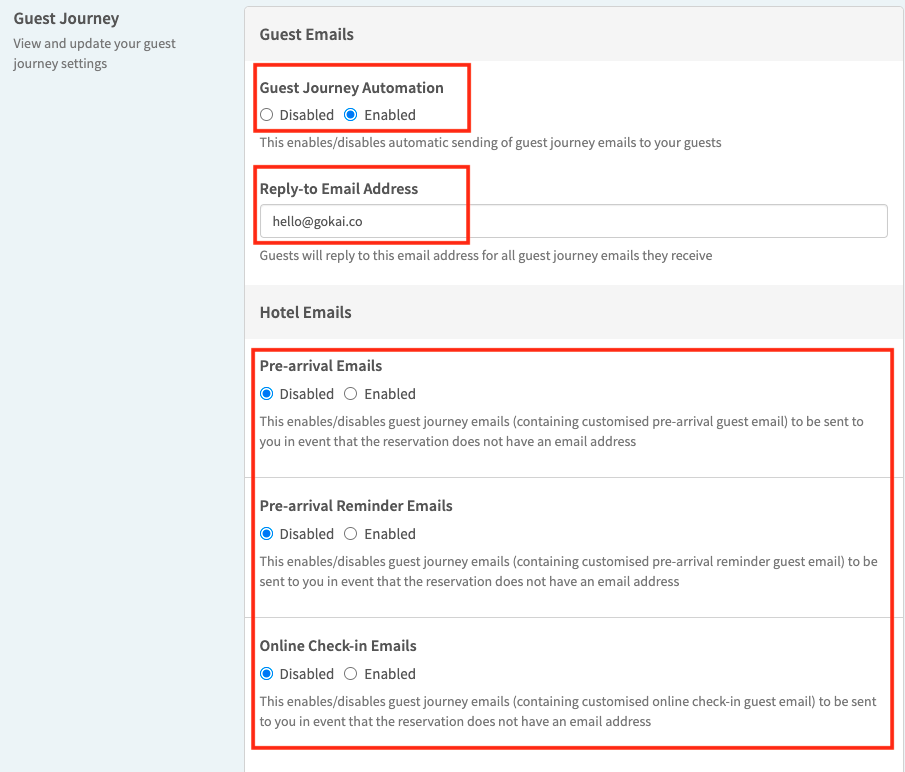
* Once you completed this setting, KAI starts sending emails. If you are not ready to send emails to the guests, please do not enable the Guest Journey Automation.
