All guest journey emails will be sent automatically by KAI, what if the guest did not receive the email or the guest provided another email address?
KAI allows the Guest Journey email(s) to be sent/resent manually. Here is how:
1. To find the reservation:
Reservation->List
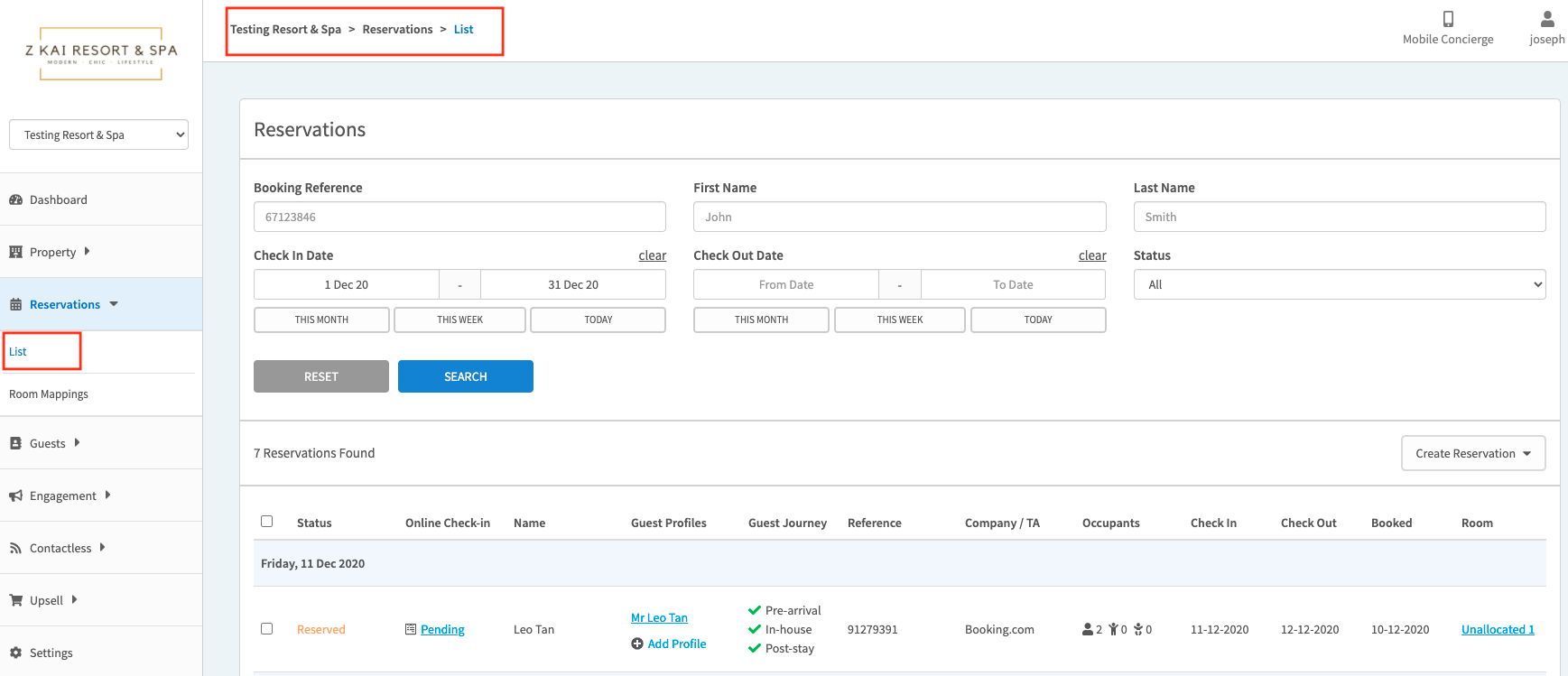
To locate the reservation by using the below information:
- Booking Reference
- Check-in/Out Date
- First and Last Name
Please make sure you're working on the correct reservation.
If there is no guest's contact information (Guest Profile), you may follow the below instruction to add the guest's contact information:
https://help.gokai.co/en/knowledge/add-a-profile-to-a-reservation
2. Resend Guest Journey emails:
- Mouseover the Guest Profile, and a pop-up window will be displayed, click on View Details under Guest Journey
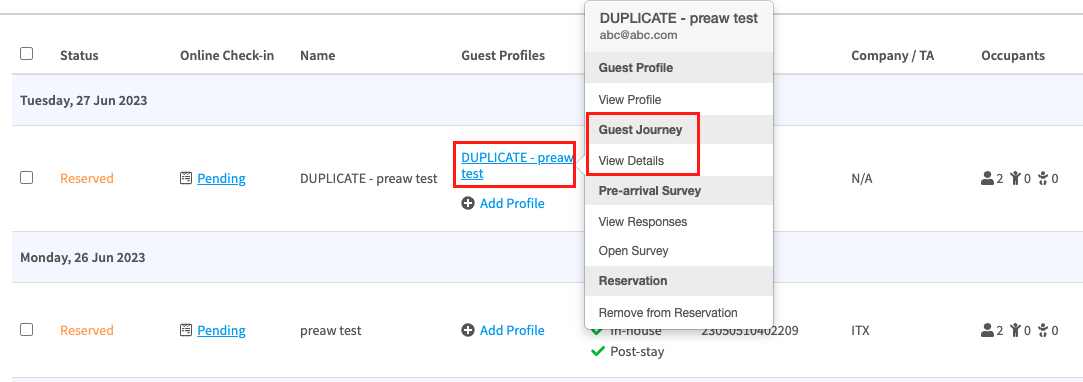
- Click on Send Notification in each stage of the Guest Journey to select the particular email to be resent:
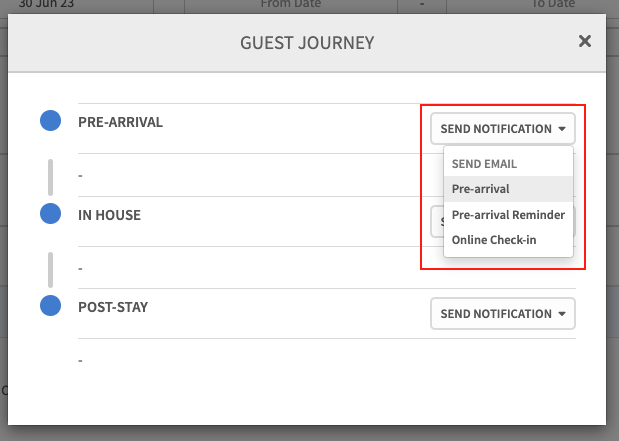
- Reconfirm your request and resend the email:
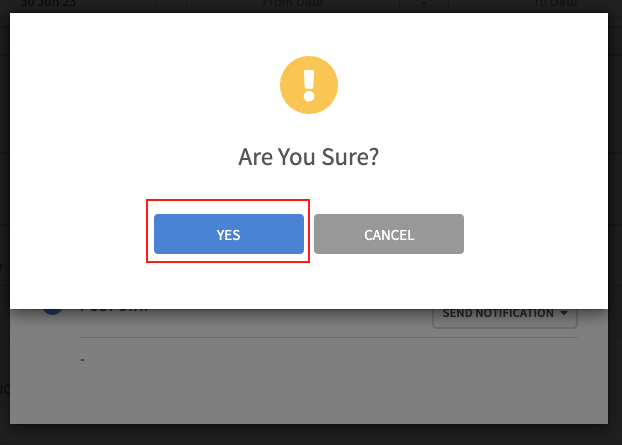
- A sending log will be recorded subsequently:
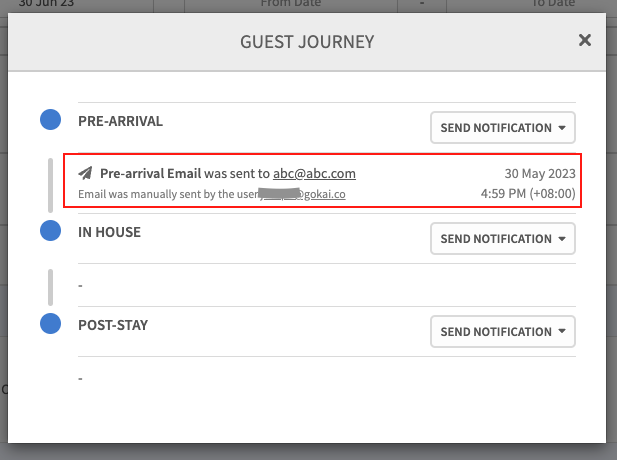
* If one of the Guest Journey emails was disabled, you are not able to resend that email. A reminder will be shown on the pop-up page. You need to enable the email of the Guest Journey before you can resend the email.
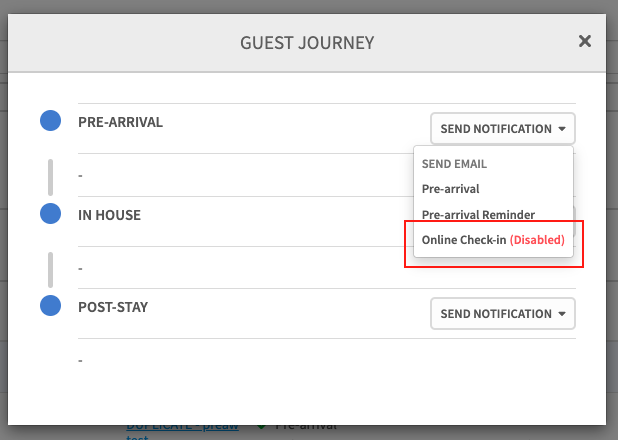
* If a certain email was disabled to a particular reservation for some reason and you still want to resend the email to that guest, you may update the Guest Journey status for that reservation before you can resend the email. You may check the below instruction on how to update the status:
